
- #ISUMSOFT WINDOWS PASSWORD REFIXER SECURE BOOT HOW TO#
- #ISUMSOFT WINDOWS PASSWORD REFIXER SECURE BOOT ARCHIVE#
If you have changed the boot order and the password reset CD/USB drive still won't boot up your computer, please check if the UEFI Boot Mode and the Secure Boot options are enabled in BIOS.
#ISUMSOFT WINDOWS PASSWORD REFIXER SECURE BOOT HOW TO#
If you still can't get into BIOS, please refer to our another guide: How to Set Your Computer to Boot from CD or USB Drive. Choose CD-ROM or Removable Drive as the first boot device. Once in your system BIOS, look under the Boot menu to find the Boot Device Priority option.Depending on the manufacture of your computer, you can press Del, F2 or other key that is listed on screen to access the BIOS. At the moment of powering on your computer, you'll see an option to enter BIOS Setup Utility. To get your computer to boot from password reset CD/USB drive, you need to go into BIOS and change the boot order.Just copy this file to a CD or USB and it won't work! You need to burn it to CD or USB drive using ISO2Disc tool.

After extracting, you'll find the pcunlocker.iso file.

#ISUMSOFT WINDOWS PASSWORD REFIXER SECURE BOOT ARCHIVE#
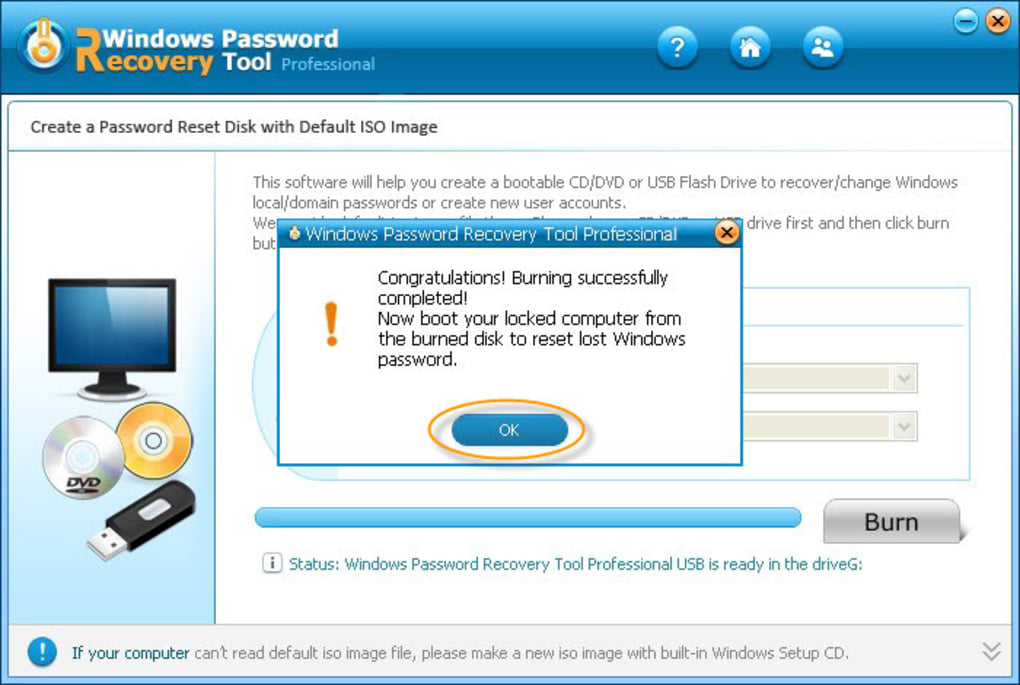
Just a quick rundown of some things you might see if you are trying and failing to boot up from the password reset CD/USB drive. Well don't freak out there are many things that can cause this to happen some of which are not hardware failures. So you are having problems booting up your computer. Can't boot up your computer with Windows password reset CD or USB drive? Are you seeing a black screen with error message such as "Boot media failed" on booting? Or the computer just ignore the password reset bootdisk and boot up directly from your local hard drive?


 0 kommentar(er)
0 kommentar(er)
